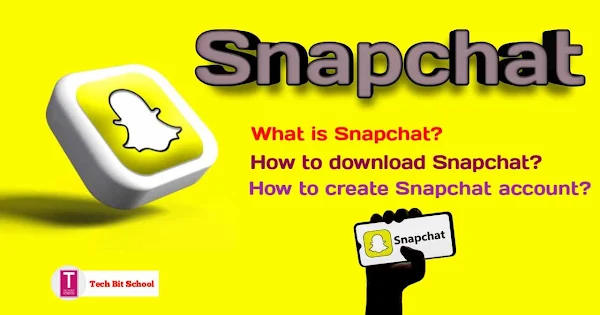What is Snapchat? How to Create Snapchat account?
What is Snapchat? How to Create an account? How to download Snapchat apps? how to download snapchat app without play store? how to download snapchat app on laptop? Each of these questions will be answered in this article.
Snapchat is an American multimedia instant messaging app developed by Snap Inc.
An important feature of Snapchat is that messages and photos received here are kept available for a very short time. That means after a certain period of time you will no longer be able to access those messages or images.
The popularity of this Snapchat app has increased tremendously among the young generation.
But is this app right for you? For this you first need to know what kind of app Snapchat is.
What is Snapchat?
Snapchat is a multimedia app to be used on Android or iOS smartphones. Through this you can send text, images and videos to your friends. These are called "snaps". The most interesting thing is that these snaps sent by the user disappear by themselves after being viewed by the recipient.
Just like WhatsApp and other messaging apps, here you get the facility of live chat. But, once your sent message is viewed within Snapchat, it will automatically disappear.
However, you can set some settings that will cause chats to disappear after 24 hours of opening.
Snapchat is an online social media app like Twitter, Facebook, etc. that was launched in 2011. In 2014, about 700 million messages were sent on Snapchat a day.
Can you use Snapchat?
Anyone can use this app, but especially adults should use this app.
You must have an Android or iOS smartphone and have the Snapchat app installed on it.
It is similar to other popular social media apps, but the difference is that snaps sent here automatically disappear.
The process of watching and sending videos within Snapchat is much improved.
You can download and use Snapchat completely free. To download the app, visit Snapchat official website snapchat.com. Besides, snapchat can also be downloaded from Google Play Store.
What can be done on Snapchat?
Snapchat offers a variety of features and functionalities that users can engage with. Here are some of the main activities and actions that can be done on Snapchat:
Sending Snaps: You can send photos, videos, and messages to your friends or groups of friends. These Snaps are usually temporary and disappear after they are viewed, though you can choose to save them to your device if desired.
Adding Filters and Lenses: Snapchat provides a wide range of filters and lenses that can be applied to your Snaps. Filters may alter the color or appearance of your photo or video, while lenses are interactive and can add special effects, animations, or augmented reality elements to your face or surroundings.
Creating and Sharing Stories: Snapchat allows you to create Stories by sharing photos and videos that can be viewed by your friends for 24 hours. This is a way to share your day-to-day experiences and moments with a broader audience.
Chatting and Messaging: You can have real-time conversations with your friends using Snapchat's chat feature. You can send text messages, Snaps, and even make audio or video calls.
Discover: Snapchat's Discover feature provides a curated collection of content from publishers, such as news outlets, magazines, and entertainment channels. You can explore articles, videos, and stories from various sources.
Snap Map: Snap Map allows you to share your location with friends and see their locations as well. It provides an interactive map where you can discover Snaps from events, landmarks, or popular locations.
Bitmoji: Snapchat integrates with Bitmoji, a personalized avatar creation platform. You can create a Bitmoji that resembles you and use it as a sticker or in various other Snapchat features.
Memories: Snapchat allows you to save your Snaps and Stories to the Memories section. You can organize and revisit your saved content, create new Stories from previous Snaps, and share them again if desired.
These are just some of the main activities and features available on Snapchat. The app is constantly evolving, and new features are regularly introduced to enhance the user experience.
How to download Snapchat?
To download Snapchat, you can follow these steps:
- Open the app store on your mobile device. If you are using an iPhone, go to the Apple App Store. For Android devices, go to the Google Play Store.
- In the app store, search for "Snapchat" using the search bar at the top of the screen.
- Look for the official Snapchat app, developed by Snap Inc. It should have a yellow icon with a white ghost in the center.
- Tap on the Snapchat app icon to open its store page.
- On the Snapchat store page, you will find the "Install" or "Get" button. Tap on it to initiate the download and installation process.
- If you're using an iPhone, you may be prompted to enter your Apple ID password or use Touch ID/Face ID for authentication.
- The app will start downloading and installing automatically. The time it takes to download and install will depend on your internet connection speed.
- Once the installation is complete, you will find the Snapchat app icon on your home screen or app drawer.
- Tap on the Snapchat icon to launch the app. If you haven't signed up for Snapchat, you will be prompted to create a new account.
- Follow the on-screen instructions to set up your Snapchat account, including providing your email address or phone number and creating a password.
After completing these steps, you should have successfully downloaded and installed Snapchat on your mobile device. You can now use the app to send and receive snaps, chat with friends, and explore various features of Snapchat.
How to download Snapchat to computer or laptop?
Snapchat is primarily designed as a mobile application for iOS and Android devices. However, there is no official desktop version of Snapchat provided by the company. Snapchat focuses on delivering a mobile-centric experience and encourages users to interact with the app using their smartphones.
That being said, there are some workarounds that you can try to use Snapchat on your desktop. One common method is to use an Android emulator or iOS simulator on your computer. These emulators/simulators create a virtual mobile environment on your desktop where you can run mobile apps.
Here's a general outline of the steps you can follow:
- Download and install an Android emulator or iOS simulator on your desktop. Some popular options include BlueStacks (for Android) and iPadian (for iOS).
- Launch the emulator/simulator and set it up according to the provided instructions.
- Once the emulator/simulator is set up, access the respective app store (Google Play Store for Android or Apple App Store for iOS) within the emulator/simulator.
- Search for "Snapchat" in the app store and install the Snapchat app within the emulator/simulator.
- Launch the Snapchat app within the emulator/simulator and log in with your Snapchat account credentials.
Please note that using Snapchat through an emulator/simulator may not provide the exact experience as using it on a mobile device. Some features may not work or may be limited. Additionally, it's worth mentioning that Snapchat has been known to enforce policies against using third-party applications or emulators to access their services. This means that there is a risk of your account being suspended or banned if Snapchat detects that you are using it through an emulator or a third-party application.
Ultimately, it's recommended to use Snapchat on a supported mobile device to ensure the best and safest user experience.
How to download Snapchat to web version?
Snapchat does provide limited web-based functionality through its website called "Snapchat Web." This feature allows you to access some basic Snapchat features, such as viewing and sending messages, from a web browser on your computer.
To use Snapchat Web, follow these steps:
- Open a web browser on your desktop and visit the Snapchat website at https://www.snapchat.com/.
- Click on the "Log In" button located at the top right corner of the website.
- Enter your Snapchat account credentials (username and password) and click "Log In."
- If it's your first time using Snapchat Web, you may need to complete a verification process. Follow the on-screen instructions to verify your account, usually by scanning a QR code using your Snapchat mobile app.
- Once logged in, you'll be able to access limited Snapchat features, such as viewing and sending messages, managing your profile, and accessing some settings.
Please note that Snapchat Web is not a full-fledged version of the Snapchat app. It offers a subset of features and is primarily intended for quick access to your messages and basic account management while using a computer. To enjoy the complete Snapchat experience, it's recommended to use the official Snapchat mobile app on your iOS or Android device.
How to Create a Snapchat Account?
How to open Snapchat account? Let's see below how to create a Snapchat ID. To create a Snapchat account, you can follow these steps:
- Open the Snapchat app: Once the app is installed, tap on the Snapchat icon on your home screen to launch it.
- Sign up for an account: On the Snapchat login screen, tap on "Sign Up" or "Create Account."
- Provide your personal information: Enter your first and last name in the designated fields. Choose a username (also known as a Snapchat handle) that will be visible to others on the platform. Ensure the username is unique and something you're comfortable with.
- Create a password: Generate a strong password for your Snapchat account. Make sure it is a combination of letters, numbers, and symbols to enhance security.
- Verify your phone number: Snapchat will ask for your phone number to verify your account. Enter your mobile number and tap "Continue." You will receive a verification code via SMS. Enter the code in the app to confirm your number.
- Add your birthday: Snapchat requires you to provide your birthdate for age verification purposes. Enter your birthdate and tap "Continue."
- Add friends: Snapchat will suggest friends based on your phone's contact list. You can choose to add them or skip this step and add friends later.
- Complete the setup: Snapchat will guide you through a brief tutorial to familiarize you with the app's features. You can swipe through the screens or tap "Skip" to proceed directly to your profile.
- Customize your profile: Add a profile picture and personalize your account by adding a bit of information about yourself. This step is optional, and you can skip it if you prefer.
- Start using Snapchat: Once you've completed the setup process, you can start using Snapchat. Explore the various features such as sending and receiving snaps, adding friends, and discovering content on the app's Discover section.
Remember, Snapchat is a social media platform focused on privacy, so make sure to review and adjust your privacy settings according to your preferences.
That's it! You have successfully created a Snapchat account and can begin enjoying the app's features and sharing moments with your friends.
So guys, what is Snapchat? And how to create a snapchat account? You completely understand about this. Share this article if you like it. Comment if you have any question or suggestion regarding the article.